The goal of a text search operation is to fill the left panel of the Selected Points window with the list of all records whose attribute fields have text matching a target string. Once selected, you can scroll the list, highlight a particular record by clicking its label, then view or edit its attributes (right panel) and its geographical coordinates (top of window). The results from searching multiple shapefiles will be shown.
Note, however, that for a shapefile to be included in a search that fills this window, it must be a visible layer -- that is, it must be listed with a check mark in the Layers window. In the current version of the program, it must also be a 2D point shapefile. A polygon shapefile, for example, can be searched for text in a table view, but the "selection" occurs only within the table.
Outside of a table view there are a couple of ways to perform a search for point features. If the Selected Points window is already open you can use the Find box at the bottom left to refill the window with matching items (or possibly to empty it):

This method is often convenient but you're allowed no options. The search is never case-sensitive, and it looks for the specified string anywhere in the group of fields you've designated as the default search fields -- a property specific to each shapefile. You can specify those fields in the Symbols dialog (button on the right panel of the Layers window).
Text Search Operations Dialog
When you need a more refined search, possibly to add to the selection, click the binoculars icon in the program's toolbar. This opens the Text Search Operations dialog shown below. Hopefully most of it will be self-explanatory. If you adjust the layers and fields searched in the dialog's top half, then those settings will only affect subsequent searches from this dialog, not the quick find box described above. You can, however, use the "Save as Default" button to change the default search fields for the shapefile highlighted in the "Layers Searched" box. Also be aware that changes made in the "Fields Searched" box will only affect the search of the highlighted layer. You may need to select several layers to make adjustments. Normally a project will remain configured so that the top half of the dialog can be ignored for most searches.
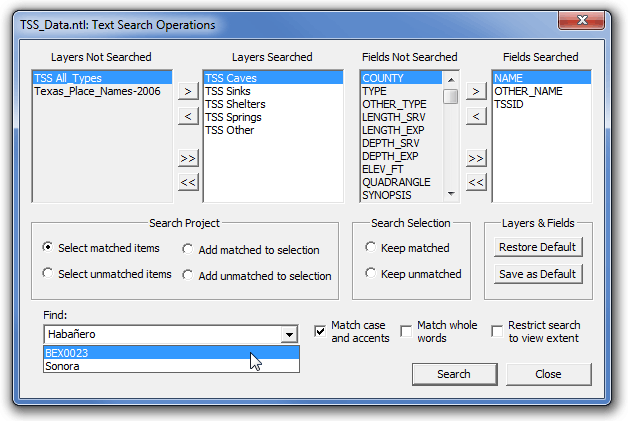
Note that the Find box has a drop-down window that let's you select from up to 8 text strings (with matching criteria) that were last used successfully in a search from this dialog. Search history is a project setting that's optionally saved in the NTL file.You can enable or disable this option via the "Save and restore search history" item in the program's "Preferences > Preferences for this document" menu. You can also empty the list at any time by right-clicking in the Find box and selecting "Clear search history."